We quickly showcase how to use Tumblr to set up your blog
These days you have a plethora of social platforms through
which you can post your innermost thoughts and opinions. There’s Facebook,
Twitter, Blogger and WordPress based sites, to name a few. All of these have
their own pros and cons, however. Facebook is more of a friends-only affair,
unless you create a page to go alongside this, but then you have the hassle of
managing your private and public posts. Twitter is limited to only 140
characters per post, whereas WordPress sites can be time-consuming to manage. Fortunately,
Tumblr offers a best-of-both-worlds scenario, in that it sort of acts like
Facebook/Twitter, so you can follow other users and get updates in real-time,
but you also get more characters to play with when posting your thoughts. As
well as that, you can add extra multimedia material in the form of videos,
photos, quotes and even chat through the service.
In the following
tutorial we will showcase how to create and manage your blog so you can start
expressing yourself.
download and open the Tumblr app
1. Sign up and create user
Tap on the Account icon at the bottom of the screen and
choose Sign Up. Select the camera icon to add a photo for your profile, then
return to key in a username.
2. Who to follow
Back at the main screen, you can tap Search to search for
other users and then tap the Follow icon to add them to your list. Tap Account
to see who you are following.
3. Adding a post
Tap the pencil icon to select something new to post. Options
include Text, Photo, Quote, Link, Chat and Video. Tap Text then key in a title
and the main body text.
4. Adding tags
Tap the tag symbol and enter a suitable term, then select
the tag from the list. Repeat as necessary. Tags help others find your content and
are very useful.
5. Post or schedule
Tap Post at the top to save, or tap the Settings icon. Here
you can opt whether to post now or schedule it to go live at a later time,
which is good to keep activity up if you are away.
6. Deleting/managing posts
From the main menu, tap Account> Username. You can select
existing/queued posts. To delete posts, tap the bin; or use the pencil icon to
edit.
using the Tumblr to post in your blog easily..





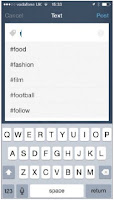


1 comments:
Write commentsThanks for sharing informative post.
ReplyLaptop repair hong kong
laptop data recovery hong kong
EmoticonEmoticon